 |
01670 732139 |
 |
steve@itseasy.co.uk |
Gantt Chart in Visio
How to create a Gantt Chart in Microsoft Visio
The Gantt Chart feature is under the Scheduling category in Microsoft Visio. There are three options: A Calendar, a Timeline and a Gantt Chart. Select the option required..
Timescale
The timescale and date formats are set on the first screen in Gantt Chart options.
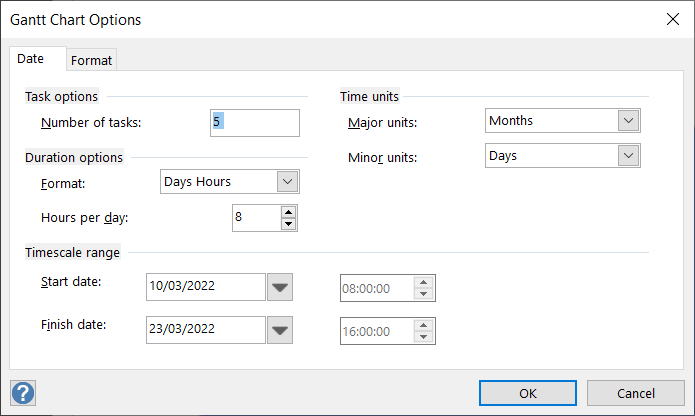
The number of tasks are set in the option box. Keep task numbers to a minimum as Microsoft Visio has limited Project Management tools available.
Linking Tasks
To link tasks, select all the tasks and then on the Ribbon select Link.
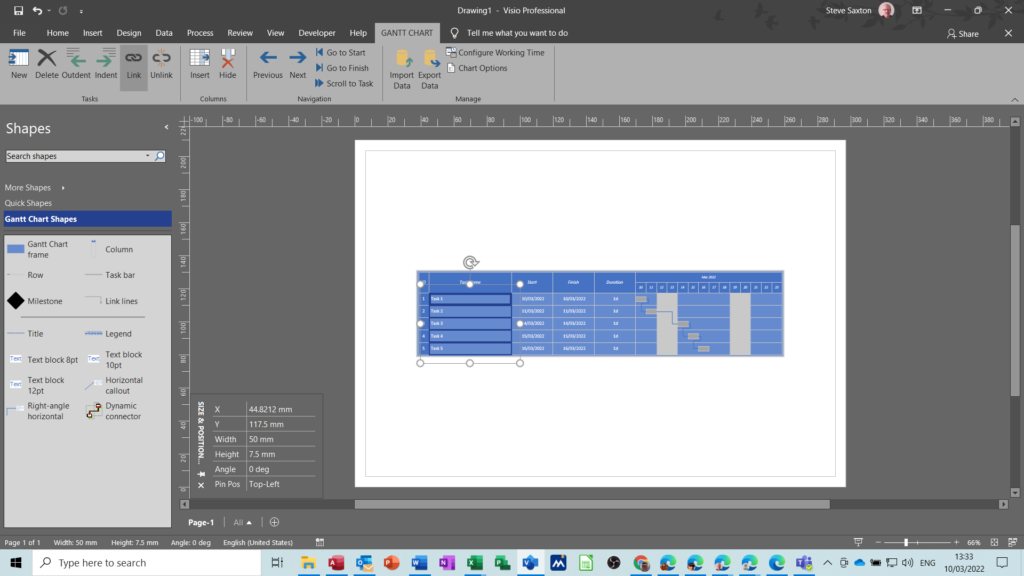
Outline Level
To use the top task as a summary task, an outline level is required. To set the outline level use the shape data area for the task or insert the outline level column and type the level in the column.
Update tasks
Use Shape data to update tasks and add any other information as required. Resource names and Outline levels are set in Shape data.

Lead and Lag Time
To set Lead time, select the link line. In the shape data window type a positive number for lag time and a negative number for lead time.
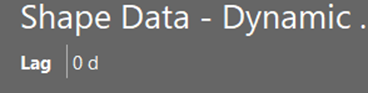
Export a Visio Gantt to Excel or Project
On the Gantt Chart tab of the Ribbon select either option, export to Excel or Project. The file selected contains the Gantt chart data.
Courses
Search for courses here
Search for online courses here.
Buy training sessions online, classroom based or via Microsoft Teams. All courses come complete with training manuals and examples.
Testimonials
 “Steve’s background in IT training clearly provided him with great organisational and managerial skills which he put to good use at Second Chance Enterprises. His ability to see the long term strategy as well as manage the day to day management is one of his biggest strengths.”
“Steve’s background in IT training clearly provided him with great organisational and managerial skills which he put to good use at Second Chance Enterprises. His ability to see the long term strategy as well as manage the day to day management is one of his biggest strengths.”
Chriss Graham
Project Coordinator at Daisy Group
 “I studied with Steve when we completed our CiPD CTP together. During the course I found Steve to be very personable and also very professional. Steve was first on my list of suppliers. Steve was very competitively priced and very accommodating.”
“I studied with Steve when we completed our CiPD CTP together. During the course I found Steve to be very personable and also very professional. Steve was first on my list of suppliers. Steve was very competitively priced and very accommodating.”
Simon Snowdon
European Training Manager at HP Enterprise Services
 “Steve delivered a number of Microsoft Office Training Sessions to a range of employees across Newcastle College. The service provided by Steve is second to none. I have no hesitations in recommending him to other employers.”
“Steve delivered a number of Microsoft Office Training Sessions to a range of employees across Newcastle College. The service provided by Steve is second to none. I have no hesitations in recommending him to other employers.”
Christine Jackman
Learning Manager(North) - Winner of Training Programme of the Year NECCA

Craig Forster
Estimator, John F Hunt Regeneration Ltd




