 |
01670 732139 |
 |
steve@itseasy.co.uk |
Link Excel to Visio
Link and Excel spreadsheet to a Visio Flowchart
The first step to linking Excel data to a Visio flowchart is to create a blank flowchart. On the Ribbon, select the Data tab and Quick Import from Excel. A wizard starts and once the correct file is selected, the data links appear along with the data graphics options.
Linked Shapes
To use the linked data in Microsoft Visio, select the shape type required from the stencil but do not drag it onto the diagram. Drag the linked icon from Shapes data onto the screen. This action places the selected shape on the screen with associated data graphics attached.
Data Graphics
The associated data graphics appear on the right side of the shapes. Data graphics are changed through the advanced data graphic option. New graphics are added here if required or old ones are edited here. Process names for example, sometime appear in the centre of the shape. Labels are also removed from this option.
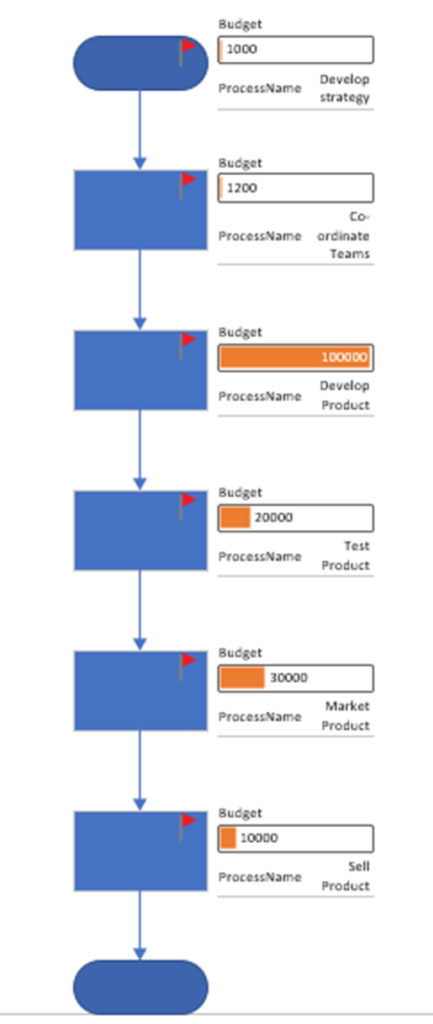
Updating
If the source Excel data changes, the Microsoft Visio flowchart is refreshed from the data tab.
Courses
Search here for courses
Search here for online courses.
Buy training sessions online, classroom based or via Microsoft Teams. All courses come complete with training manuals and examples.
Testimonials
 “Steve’s background in IT training clearly provided him with great organisational and managerial skills which he put to good use at Second Chance Enterprises. His ability to see the long term strategy as well as manage the day to day management is one of his biggest strengths.”
“Steve’s background in IT training clearly provided him with great organisational and managerial skills which he put to good use at Second Chance Enterprises. His ability to see the long term strategy as well as manage the day to day management is one of his biggest strengths.”
Chriss Graham
Project Coordinator at Daisy Group
 “Steve delivered a number of Microsoft Office Training Sessions to a range of employees across Newcastle College. The service provided by Steve is second to none. I have no hesitations in recommending him to other employers.”
“Steve delivered a number of Microsoft Office Training Sessions to a range of employees across Newcastle College. The service provided by Steve is second to none. I have no hesitations in recommending him to other employers.”
Christine Jackman
Learning Manager(North) - Winner of Training Programme of the Year NECCA

Craig Forster
Estimator, John F Hunt Regeneration Ltd
 “I studied with Steve when we completed our CiPD CTP together. During the course I found Steve to be very personable and also very professional. Steve was first on my list of suppliers. Steve was very competitively priced and very accommodating.”
“I studied with Steve when we completed our CiPD CTP together. During the course I found Steve to be very personable and also very professional. Steve was first on my list of suppliers. Steve was very competitively priced and very accommodating.”
Simon Snowdon
European Training Manager at HP Enterprise Services




